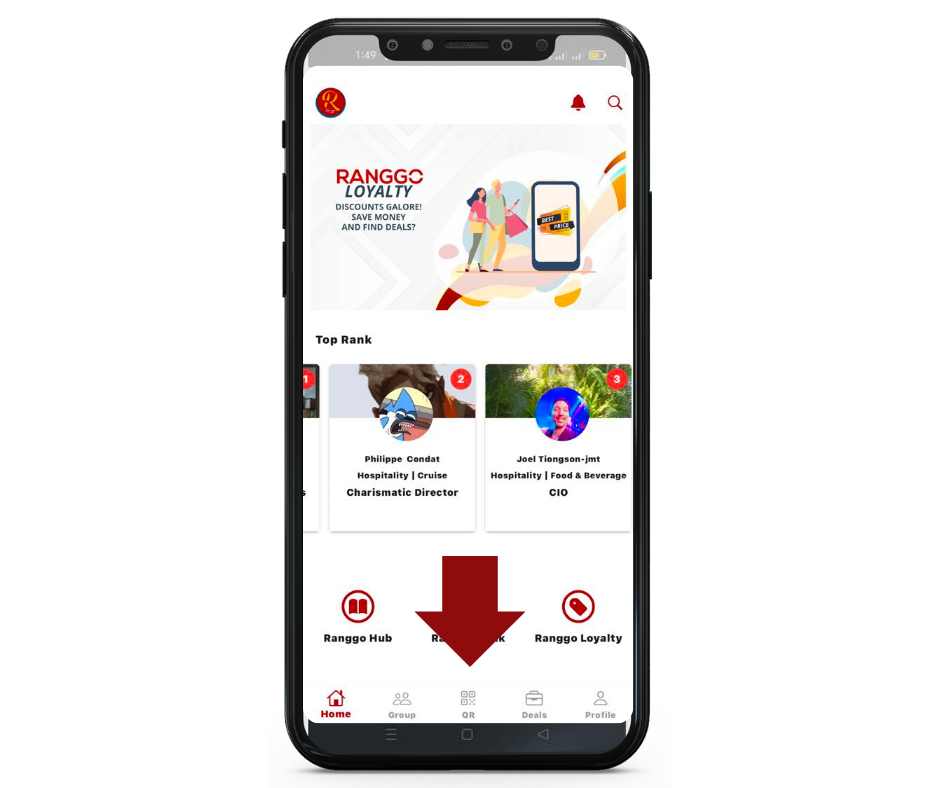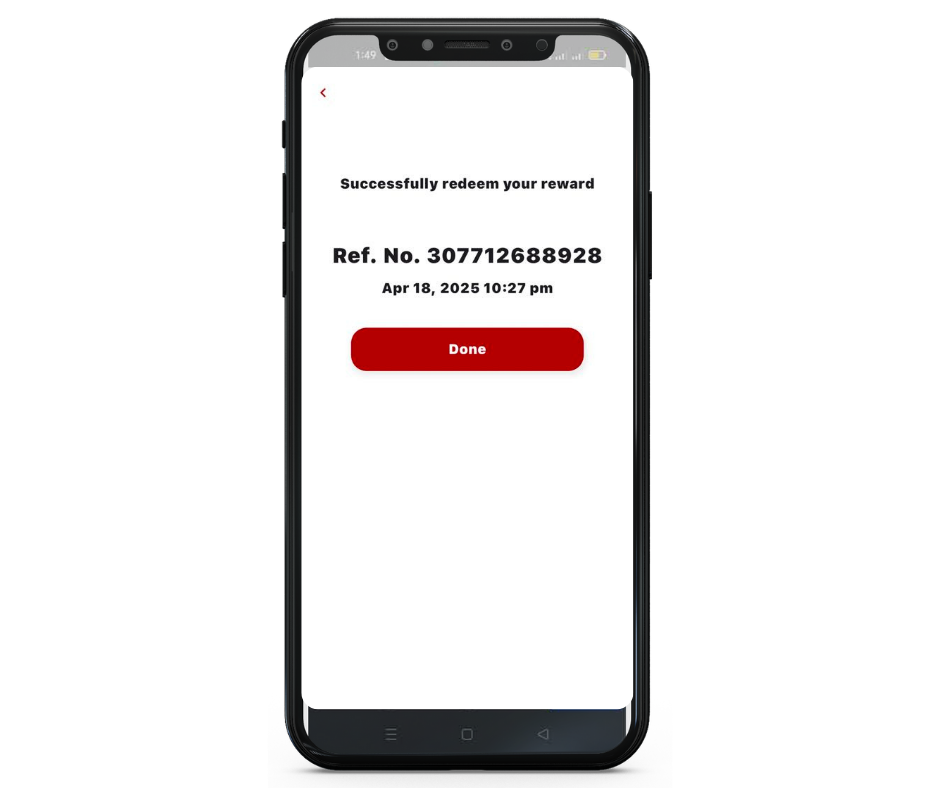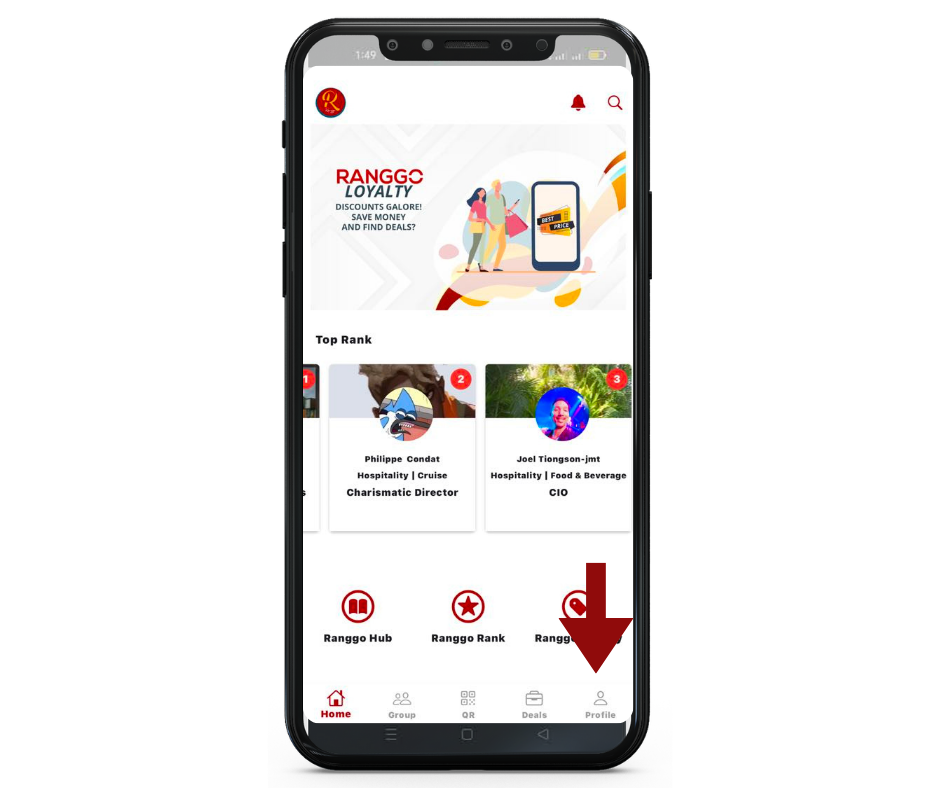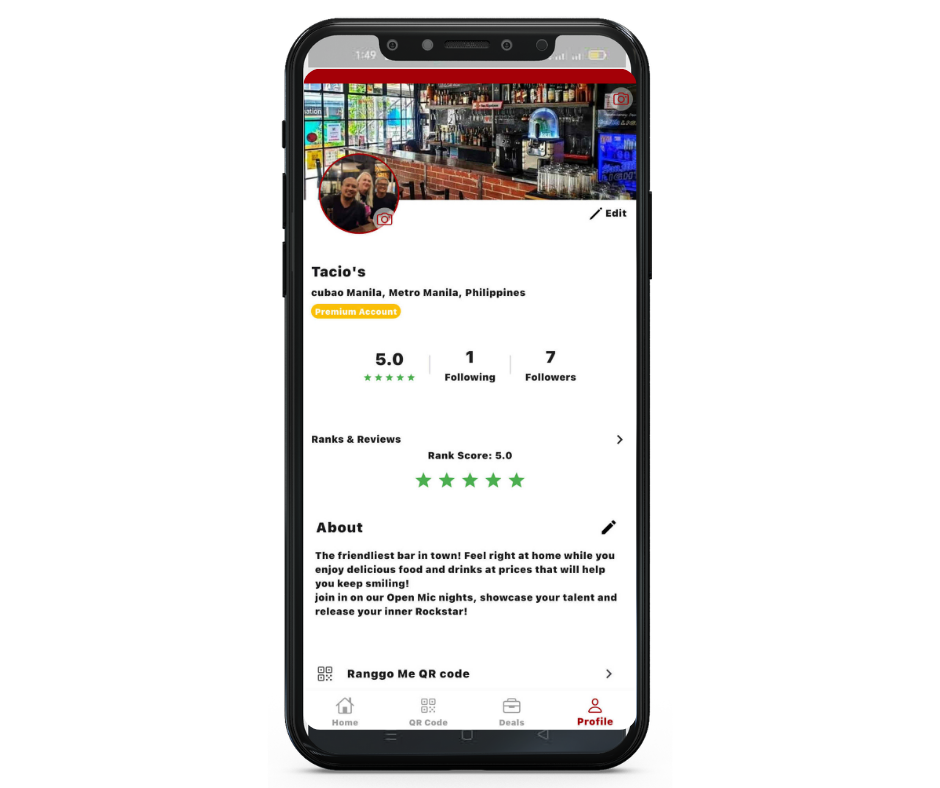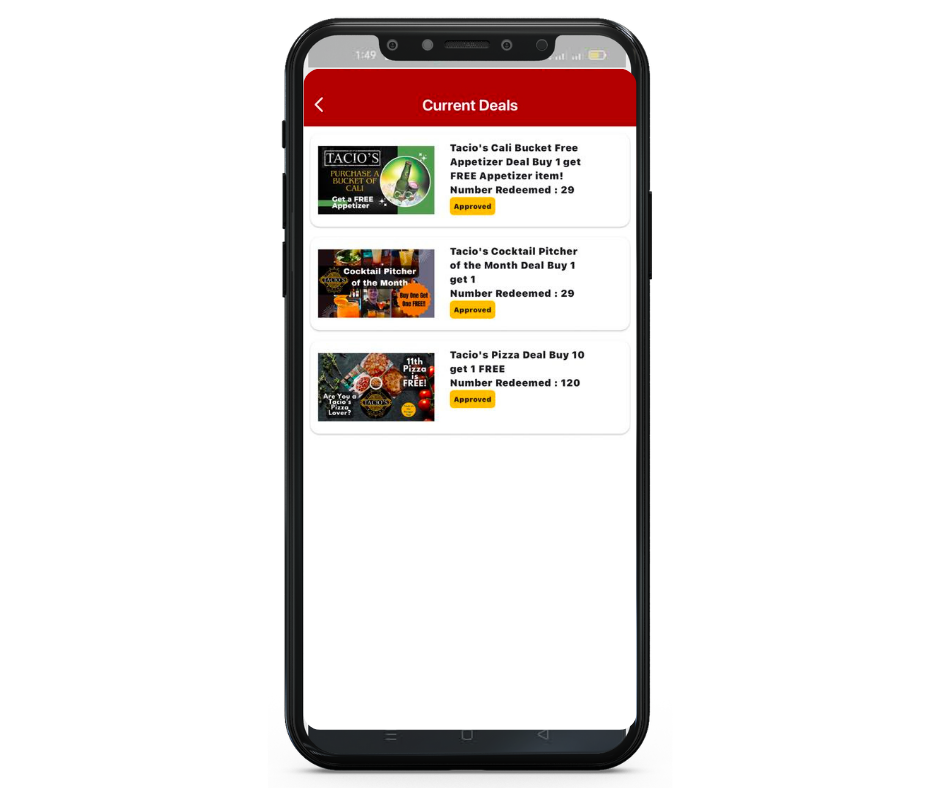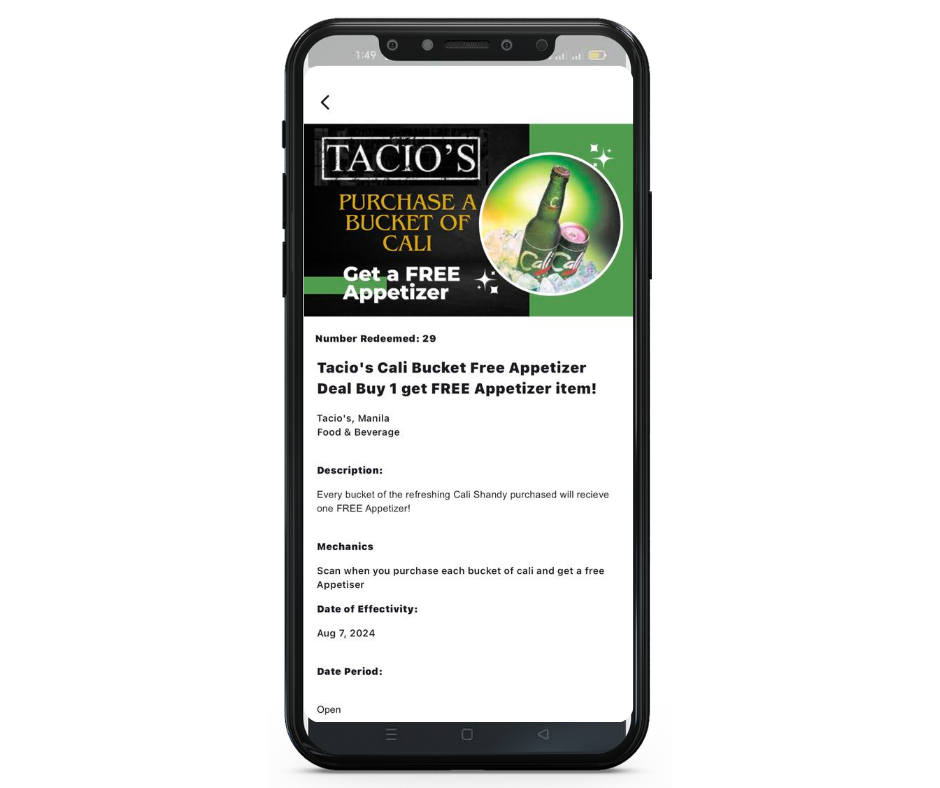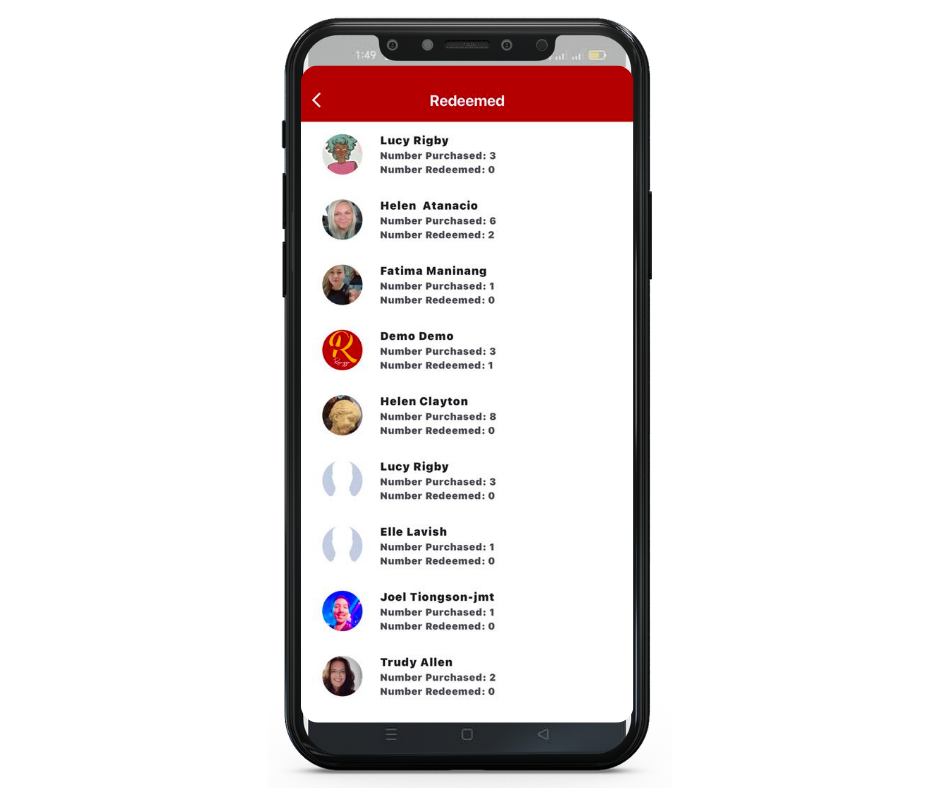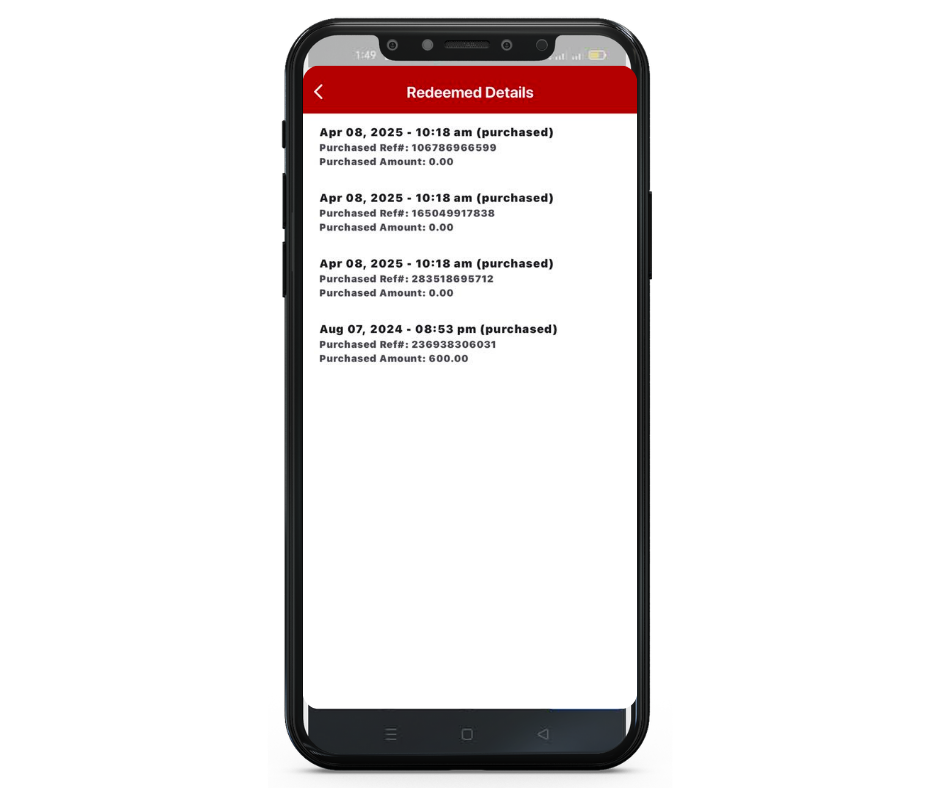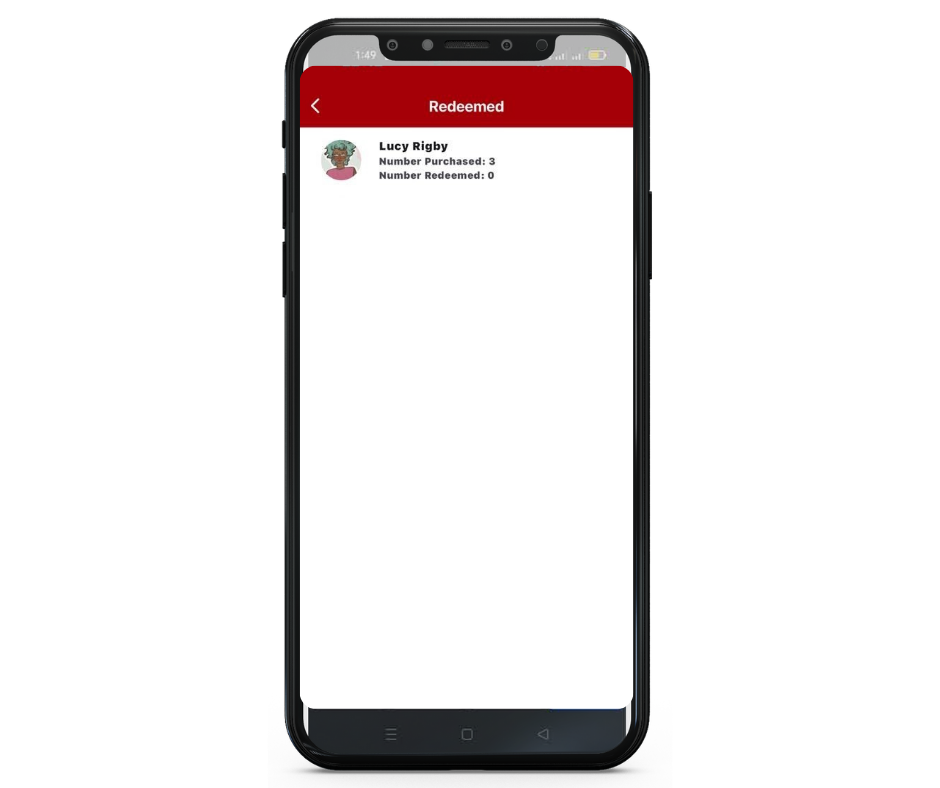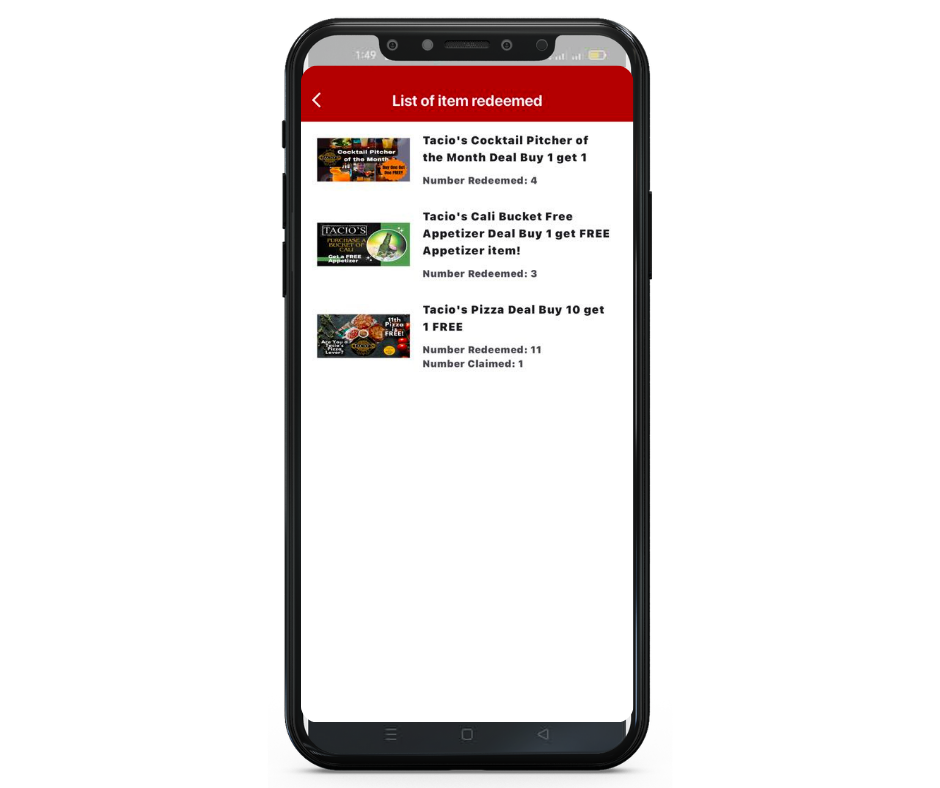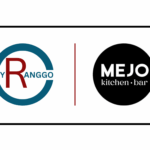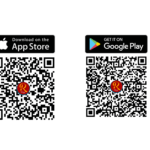A quick and easy guide for our Partner Businesses on how to process a RANGGO Loyalty Deal, when presented by a customer or guest.
If you have recently created a Business Account on the RANGGO App and would like to offer Deals and Discounts to our subscribers, please email us on info@myranggo.com. We will collect the information and assets (logo’s and images) needed to launch the RANGGO Loyalty Deal on the App.
The RANGGO App is a coalition loyalty program with a range of additional features aimed at helping the Hospitality, Tourism and Services industry with:-
- Discoverability & visibility
- Attracting new & retaining existing customers
- Elevating customer care & service standards
- Reputation management
- Recruitment & Retention
- Training
- Networking
- Events
How to Process A RANGGO Loyalty Deal
We have made the RANGGO Loyalty Deal redemption process very simple. In fact, it’s just three steps.
Step 1: Open the RANGGO App on the business phone. Or sign in to your RANGGO Business Account.
Click on the QR Code icon at the bottom of the Home Page Screen
Step 2: If the customer has not already opened the Deal on their phone, ask them to open the Deal and click ‘Redeem’.
Then hover your phone over the QR Code showing on the customers screen and click the link.
Step 3: You will see a confirmation screen next, with a reference number, showing the Deal has been redeemed. You do not need to write the reference number down as it is saved to your Business account (See Accessing Your Business RANGGO Deal Information below).
Click the red Done button
Accessing Your Business RANGGO Deal Information
The App includes data about all the redeemed RANGGO Deals processed by your business.
This information allows you to see what your most popular deals are among new and existing customers.
It will help you to decide whether to remove less popular RANGGO Deals and replace them with a different offer. Or to repeat a successful seasonal Deal.
Steps for checking your RANGGO Deals performance.
Step 1: Open the RANGGO App on the business phone, or sign in to the Business Account.
Step 2: Click on the icon on the bottom right of the page for your Business Profile
Step 3: Scroll down your Business Account Page and select Current Deals.
The next screen will show all current Deals that you are offering. Each Deal listing includes how many times the Deal has been Redeemed.
Step 4: Click on the Deal you want to see more details of. Click on the number of redemptions under the Deal Banner image at the top of the page.
The next screen will show you which customers redeemed that Loyalty Deal. This includes how often they selected the Deal – or favourited it – and how often they redeemed it.
If you click on a particular customer you can see on what date they redeemed the Deal. This might give you insights into what days they tend to visit your business, so you can message or email them with personalized deals.
Checking Customer Deal Preferences
You can also check what Deals particular customers are redeeming. Again, this can help you with targeted personalization and upselling.
Step 1. Open your business profile page, scroll down to ‘Who Redeemed’ and click on this.
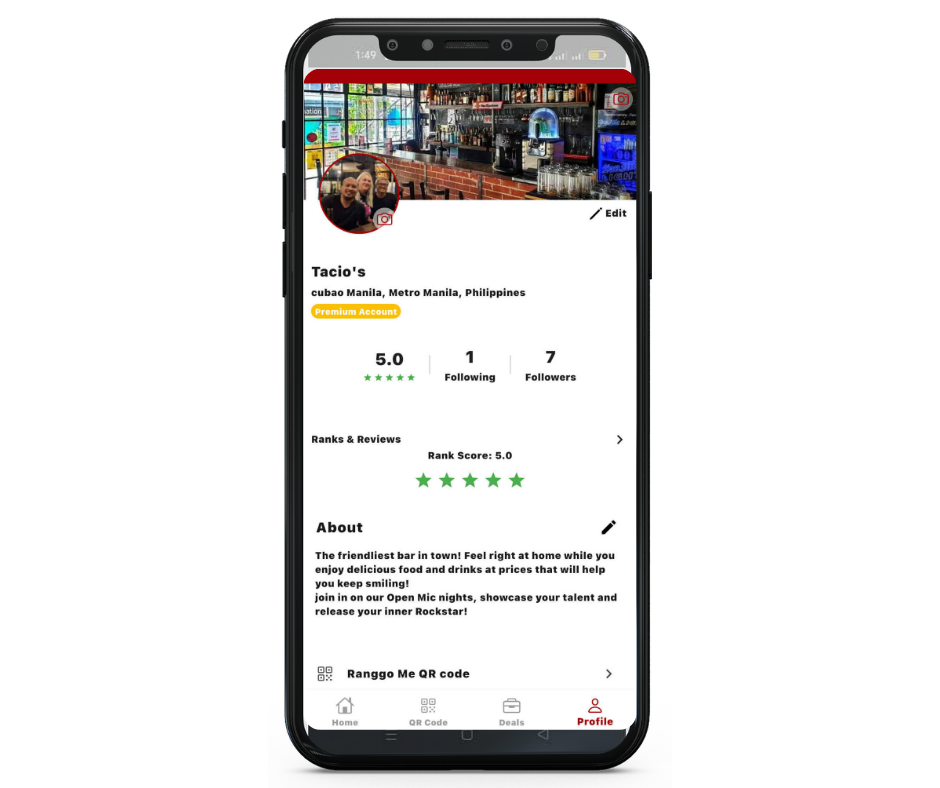
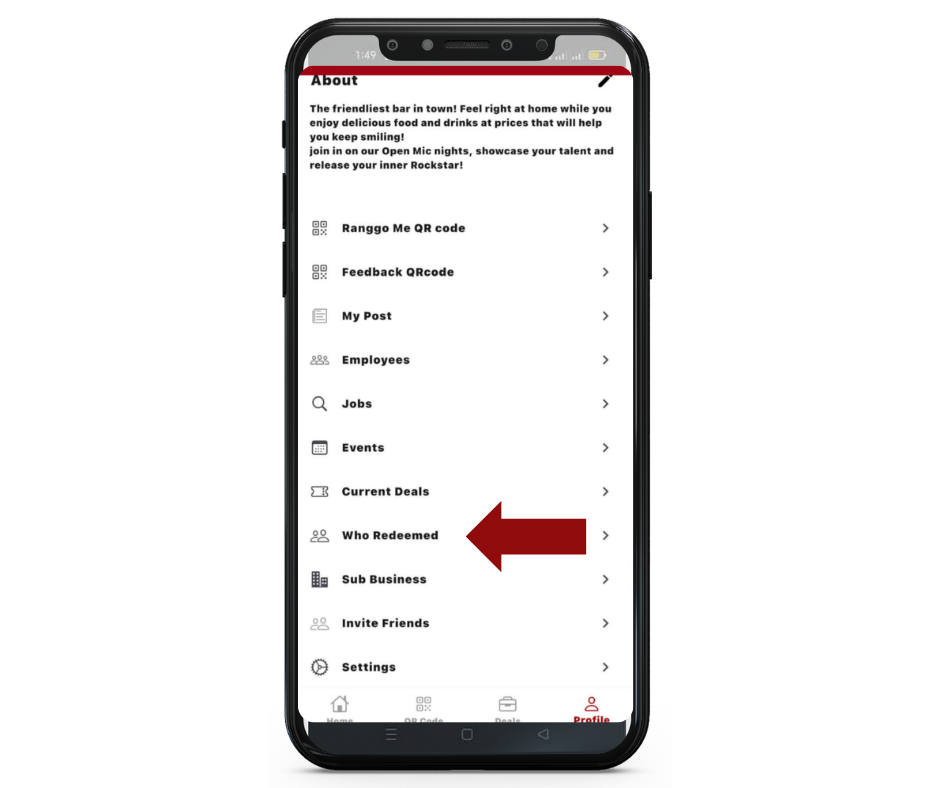
Step 2. Select the Date you want to view. Then choose which customer you want to look at in more detail.
Step 3. You will now see all the Deals that Customer has redeemed at your business.
Step 4. You can look at each Loyalty Deal in more detail to see when they used the deal.